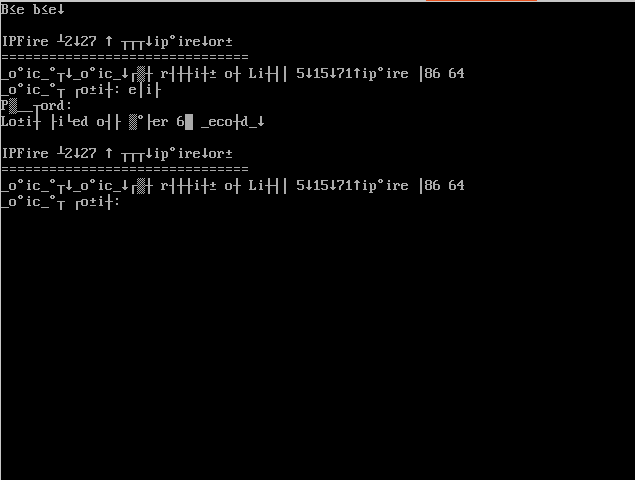If your mysql root user has no grant option on Ubuntu, here’s the procedure to fix this:
First you will have to start mysql without using the grant tables
sudo systemctl edit mysqlThis will open an editor, add the following lines and save/quit the editor
[Service]
ExecStart=
ExecStart=/usr/sbin/mysqld --skip-grant-tablesIssue the following commands:
sudo systemctl daemon-reload
sudo systemctl start mysqlYou can now connect to mysql using just the following command (without password)
mysqlNow change the user settings as follows:
mysql> UPDATE mysql.user SET Grant_priv = 'Y', Super_priv = 'Y' WHERE User = 'root';
Query OK, 0 rows affected (0.02 sec)
Rows matched: 1 Changed: 0 Warnings: 0mysql> FLUSH PRIVILEGES;
Query OK, 0 rows affected (0.18 sec)Now issue the first commands again (uptil the systemctl start mysql command), but remove the lines you’ve added to the mysql config.